Hi Everyone,
I hope youre all well! With it being fathers day so soon and the shops only just reopening now, I thought I’d show you some ways to make fathers day cards from the comfort of your own home.
*Disclaimer – this is a collaborative post although all words and opinions are my own*
Did you know how easy it is to create a fathers day card at home? Obviously it would be great if you have a printer so that you can print it out yourself or perhaps a family or friend could do this for you if you email your Fathers Day card to them.
I’ve been playing around with some beautiful fonts that I’ve chosen from Font Bundles to create my own Fathers Day cards on our home computer. Font Bundles offer exclusive deals on the highest quality premium fonts from independent designers. They offer some amazing savings which can be up to 96% off fonts on a regular basis.

You can search for a specific style and they also have a selection of free fonts and they offer a free font every week which is great if you are working on a budget.
Its incredibly simple to get started! Head over to the Font Bundles website and select a font that you’d like to use on your fathers day card. I’ve downloaded a few of the free fonts to play around with. There are so many fonts to choose from so you can pick something to suit any occasion.
The fonts will be downloaded onto your PC/laptop as a zip file and you will need to extract the files and then once its been downloaded and extracted you can use the font on photoshop, canva pro and most office apps. I’ll show you what I’ve done step by step to create my Father’s Day card designs.

I’ve chosen to use Canva Pro to work on my fathers day cards as I’m used to using this app for making graphics for my blog and for Pinterest. If you want to use the font bundle fonts then you’ll need to use Canva Pro on a computer or laptop as you can’t add new fonts on the iPhone/iPad apps. Head to the brand logo design part of Canva Pro and you can add as many new fonts as you like. Then when you go to make a Father’s Day card you can select your new fonts as you are editing.
Here’s an example of a card I’ve designed using one of the free fonts.

I used the Little Munstar font which is free to download. Head to the website, visit the free fonts page and select the a font you like the look of.

Click on the photo of the font or the little green “free” button and it will take you to the next page where you can download it as a zip file.

Click on the green “download” button and wait for the file to download. Find the zip file on your computer and right click and select extract file. Once you have completed this you can then open Canva to use the fonts. You can also use some of their stock photos like I’ve done for this card.

I thought I’d also say that once you’ve added the fonts from font bundles to Canva on your computer you, can then use these fonts on the Canva app on your phone or tablet. Once they are yours, they are yours to keep to use again and again.
If Dad or Grandad love tattoos then I love the idea of using Tattoo Fonts like these! I really like the lonely hearts font I think it’s cute.

Here’s a few more examples of card designs I’ve made using free fonts from Font Bundles. It’s really fun to play around with the designs and it feels more personal designing your own card for a loved one.
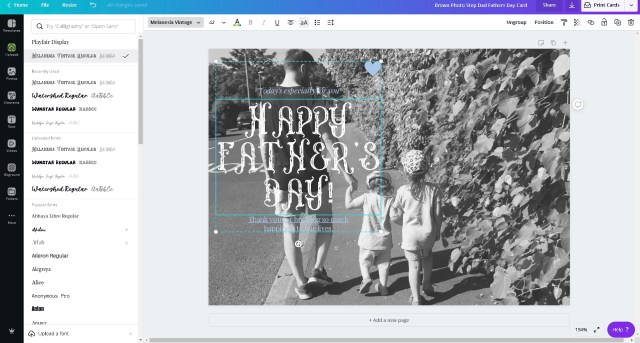

It doesn’t take long to create on the app especially once you’ve already got your fonts downloaded. For these cards I used my own images instead of stock. These are the cards once I’d finished editing them.


So you’ve seen how I’ve made my Father’s Day cards and it’s as simple as that! Remember you can do a whole abundance of things with these fonts, as I mentioned before you can use these to make graphics for blogs, social media, print these fonts onto gifts like mugs, T-shirt’s, and tote bags. Which would also make great Father’s Day gifts! For more gift ideas for dad/grandad head here to my gift guide.
Laura x

